OVERTIME & TIME CODES
Calculate your employees overtime based on configurable hours and change pay rates with custom time codes or day of the year.
Overtime.
Automatically calculate overtime hours based on the total hours worked in one day or over the entire week. Overtime hours are configurable on a per employee basis for maximum flexibility.
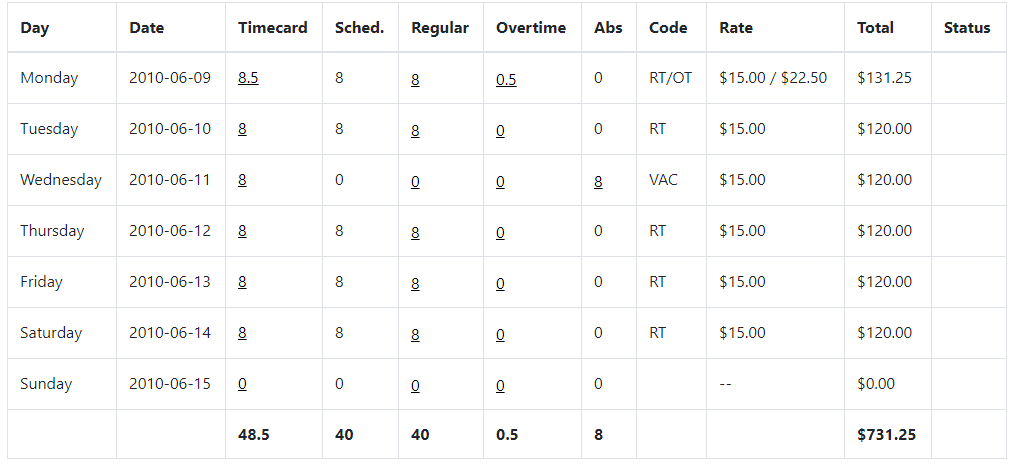
Each timesheet record calculates costs using different time codes for regular time and overtime hours.
Time Code Rules.
Time codes are automatically applied based on configurable rules. Easily pay employees extra for working over a weeked or on a statutory holiday. Rules can be individually managed for either regular or overtime hours.
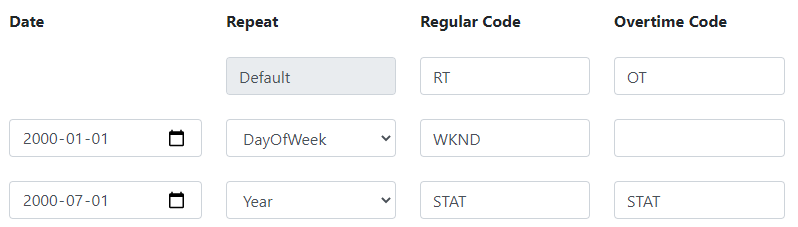
Time Codes.
Time codes are fully configurable to meet your requirements for overtime, pay rate changes and unworked hours. Create custom time codes for Jury Duty, Sick Leave, Unpaid Leave of Absence or anything you can think of.
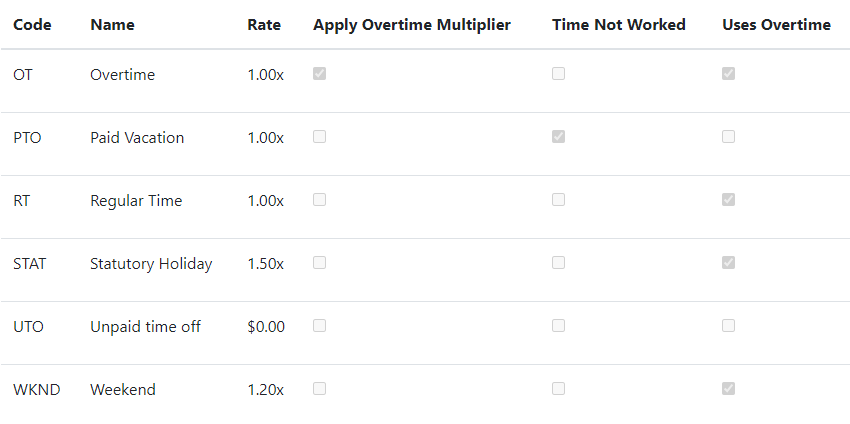
FAQs
- Regular Time: The time code entered in regular time is used when the employees total daily and weekly hours are below the configured overtime threshold.
- Over Time: The time code entered in over time used when the employees total daily or weekly hours are above the configured overtime threshold.
Each time code can be configured as a multiple of the employees base pay rate, or an absolute value. A multiplier is useful for overtime (typically 1.5x pay rate) or a shift differential (ie weekend rate). For more information on each setting click on the question mark when editing a time code under Settings→Time Codes.
- Default pay as defined in their employee profile
- Pay override based on the position. This is set under the employees Qualification / Positions
- If the time code defines an absolute pay, then the time codes pay rate is used.
- The employees daily or weekly hours are exceeded.
- The Regular Code only counts towards the hours until overtime if the setting Count As Time is checked. Overtime will never occur if this settings is not checked.
The default settings for vacation are:
- Rate: blank
- Multiplier: 1
- Apply Overtime Multiplier: Unchecked
- Count As Time: Unchecked
- Time Not Worked: Checked
- Uses Overtime: Unchecked
- Hour Based: Checked
- Repeat yearly: This could be for statutory holidays (ie Christmas Day).
- Repeat for a day of the week: This could be used for a shift differential for weekend pay. A rule would need to be created both for Saturday and Sunday. Choose any random calendar day that falls on the day of the week (ie Sunday) that you want.
- Repeat monthly: Will repeat on the same day of every month, such as the 15th.
- No Repeat: The rule will only be applied on the date specified.